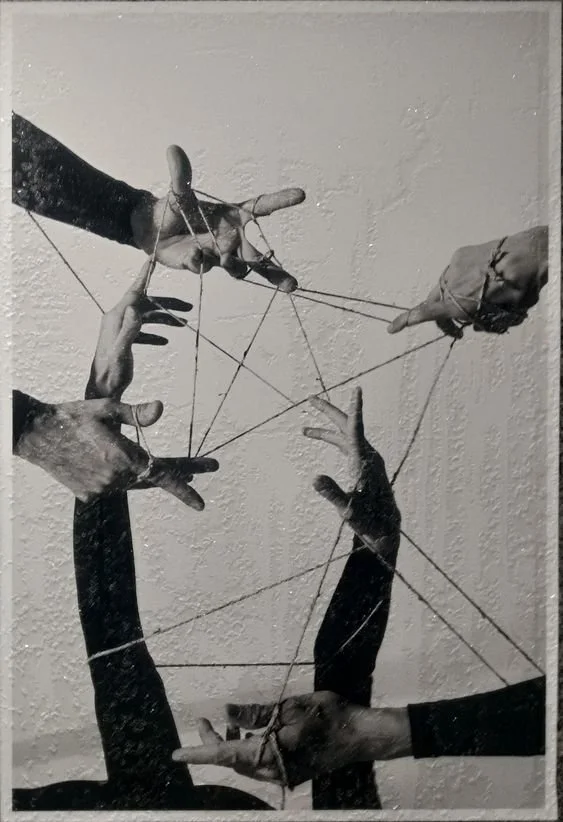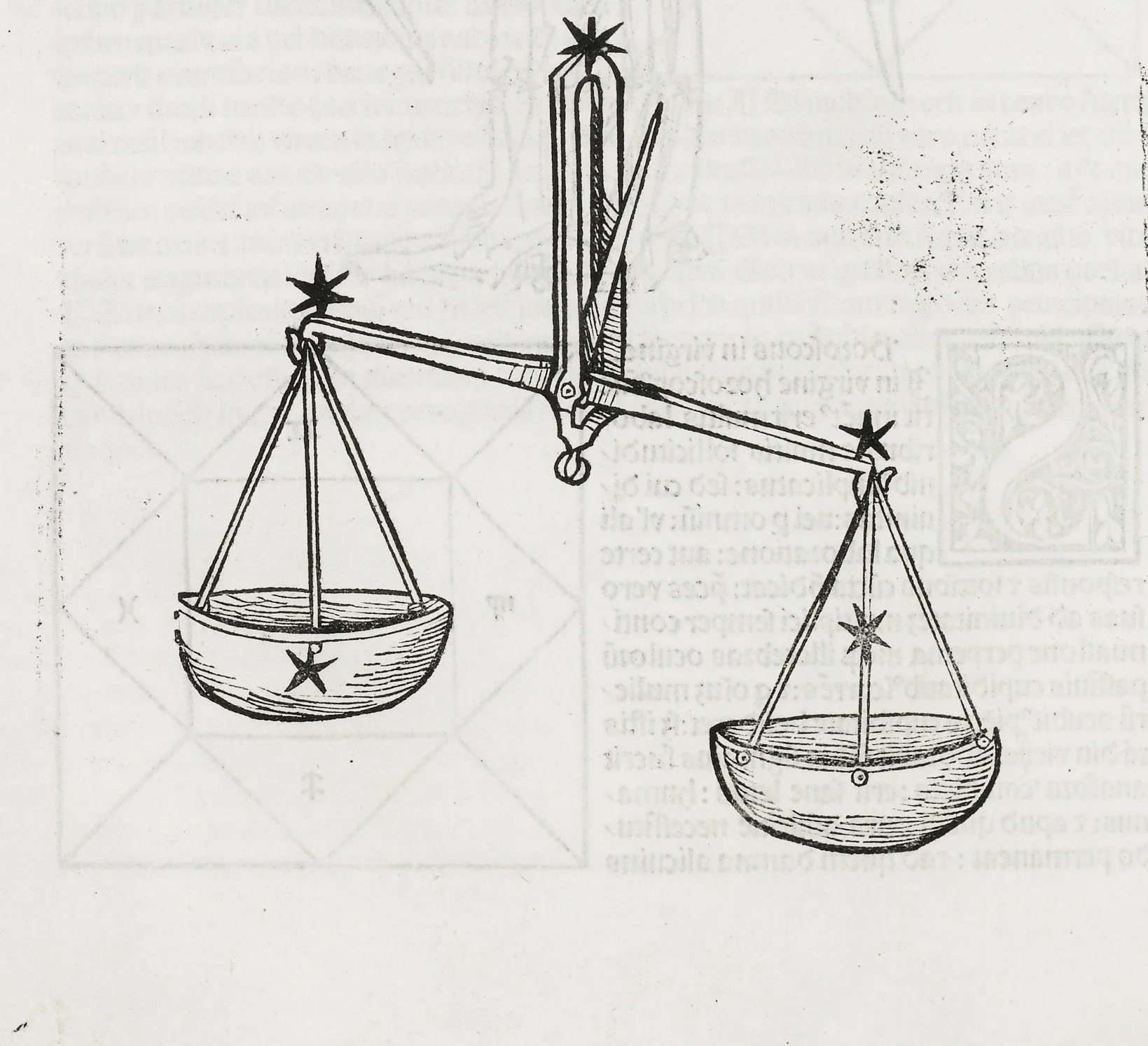Should You Upgrade To Squarespace 7.1?
Squarespace 7.1 is the newest version of Squarespace that officially launched in early 2020. There were very mixed reviews when it first came out, but, since then, Squarespace has done a good job of fixing issues and adding in incredible functionality to Squarespace 7.1. There are so many new features included in the new 7.1 version, but if you’ve been running your website on Squarespace 7.0 and are used to doing things a certain way, it can feel overwhelming and frustrating to have to learn a different interface and a different way of updating your website.
Moving your website to 7.1 can be a huge undertaking, as you must move all pages, content, products, blog posts, etc. It can take an extensive amount of time – but can also be totally worth the effort! TheMuddShop is here to help with that transition. Contact Us!
To help you make an informed choice for your business website, here's a quick rundown of the key differences between Squarespace 7.0 and 7.1…
FIND WHAT version of Squarespace YOU’RE currently using
Odds are, if your site was started/created between 2020 —> to date, then you are already running on the 7.1 version.
If you created your Squarespace account prior to 2020 you’re likely still running on version 7.0.
Here’s how you can easily find which version of Squarespace you’re running on:
Login to your Squarespace Account > Click your site
Within the Left sidebar Dashboard > Click Website > Click Pages >
Scroll to the bottom of the Dashboard sidebar > In the bottom left corner, you will see either version 7.1 or version 7.0
Is Squarespace 7.0 going away?
As it stands, Squarespace has made a commitment to keep supporting Squarespace 7.0 indefinitely so you are not forced to move your site over if you are not ready. Just keep in mind that all new development and efforts are going to be focused solely on the Squarespace 7.1. As time goes on the differences between the two platforms will just continue to increase.
Difference between Squarespace 7.0 and 7.1
template options & FUNCTIONALITY
7.0 TEMPLATE BASED — In version 7.0, upon creating your account, you had the option to pick a template family – each of these template families varied greatly in their capabilities. This meant you had a good idea of what look you were wanting ahead of time; you had the overall layout and style of your site established. You could change templates in 7.0, at anytime, but it took a bit of work and time with each template change.
7.1 STANDARD LAYOUT — In Squarespace 7.1 there is only one standard template layout. Squarespace shows different options when you start a new website, but all of these templates are the exact same template family. You will never need to switch templates on 7.1 as all these templates have the same functionality. The only reason you see different options is that Squarespace is trying to help speed up your site setup as you can pick a template that already has a layout or fonts that you like to jumpstart your site setup.
Which option is better?
Personally, I am a big fan of not having to commit to a template and being able to style any template the same way so this one goes to 7.1. ***However I recommend customizing your 7.1 site as much as possible, so it doesn’t end up looking exactly like everyone else’s. 7.1 site.
Contact us, we can help you customize your site and make the right choice!
Squarespace 7.1 Cons
Share Buttons
Version 7.1 does not support built-in share buttons (e.g. facebook, twitter, email links below blog posts, events, etc.)
Bloggers, event organizers and shop owners rely heavily on this functionality to increase their website traffic and grow their audiences.
Workaround:
Use a 3rd party tool like ShareThis
We can install backend custom coding. Message us.
DATA
If you have been running your Squarespace 7.0 website for a while, you may have accumulated a lot of data, much of which cannot be transferred to the 7.1 version.
Here are some data types to consider:
ORDERS from your Squarespace store can be exported to a .csv file for records, but cannot be transferred as historical records to your new 7.1 site.
CUSTOMER ACCOUNTS will be lost. Customers with existing accounts will have to create new accounts when placing an order for the first time on the new 7.1 site.
MEMBER ACCOUNTS will be lost, and members will have to sign up again.
MAILING LISTS can be exported from 7.0 and imported into 7.1 if you are using the Squarespace Email Campaigns feature.
SQUARESPACE EMAIL CAMPAIGNS and Automations will be lost, and will need to be recreated from the new website dashboard.
SQUARESPACE ANALYTICS data will start collecting from scratch when you launch your new site. If you use Google Analytics with Squarespace you can migrate your tracking ID over and retain a historical view of your website analytics there.
SQUARESPACE SCHEDULING clients and appointments can be exported from 7.0 and imported into 7.1 if you are using the scheduling add-on.
Manual Migration
Squarespace does not have an automatic content migration path to “upgrade” from Squarespace 7.0 to 7.1⚠️
To transfer content/data from Squarespace 7.0 to 7.1, you have to completely rebuild your website in a new 7.1 account and then transfer your subscription and web traffic over to the new site.
Workaround:
We’re here to help! Message us to start the upgrade process
⚠️ UPDATE: On November 17, 2023, Squarespace released native functionality to allow users to upgrade a Squarespace 7.0 website to the 7.1 version of the platform. This feature released will be welcome news for many Squarespace users searching for a way to upgrade to 7.1!
This release means some of the information in this blog post may no longer accurate.
Branding
This isn’t necessarily a con, more of an essential prerequisite in 7.1
In the new 7.1 Style Editor, you can change the colors of fonts, links, buttons, backgrounds, and much more. These small changes can instantly make a website look intentional, professional, and custom to your brand.
An established Brand Style Guide is essential if you’re jumping into version 7.1.
If your business doesn’t have an established brand, you don’t want to be choosing fonts/colors haphazardly upon 7.1 setup. We can put you in touch with a talented Brand Designer to develop your the palette, typography, etc.. Contact Us.
Squarespace 7.1 Pros
The Ease of Use
The pre-styled page layouts and powerful section builder make it easy, quick and fun to build out pages and to style each section. In 7.0, for instance, you had to use CSS to apply section background colors, in 7.1 it’s as easy as selecting a color theme for the section.
Easy & Intuitive Design Flow
Once all your global design settings are in place, you can just focus on building out your pages without having to go back and forth between design and structure. This has made the design flow a lot more streamlined and intuitive. Love it!
Color PALETTE
Squarespace 7.1 uses a main color palette with the following five color types: Lightest, Light, Bright, Dark, Darkest. You can set each of these as desired, either by using a predefined palette, the colors from a photo or a single color, or your own custom colors.
Color ThemES
Using the colors from the palette as the basis you get 10 color themes, each of which you can be customized for each website element. In most cases you will only be tweaking a few of the color settings and keep everything else as it is.
The beauty of the color palette and themes is that it makes playing around with your colors easy and fun. If you want to try out different colors or shades, just change them in the palette and it will filter through the themes and all your website sections accordingly. Just brilliant!
Fonts
Similar to the colors, fonts are handled globally. You are given the choice of 30 pre-defined font packs, each of which can be customized. The names of the font packs are derived from the headings font.
Animations
You might already be familiar with image block animations but in 7.1 you can add animations to the whole website! These will work for most content blocks and the effects are pretty neat and a nice alternative to the dizzying parallax.
Section Saver
You can now easily save and re-use section across our entire website. Game changer!
When you edit any page section in Squarespace 7.1, you'll now see a heart icon ♡ that allows you to save the section.
From there, when you are ready to add a new section and click Add Section on any page, you’ll see My saved sections with all the sections you’ve saved on your website to reuse.
Fluid Engine
7.1’s newest drag-and-drop website editor, is the simplest way to express creativity online. You can now:
Apply shapes to images and blocks.
Add background colors and rounded corners to text blocks.
Overlay blocks to create stunning effects.
Add section dividers! Think wavy lines, triangles and colored borders.
Copy/paste blocks across different sections
Styling
Changing styles in Squarespace 7.1 is much easier to do now since the changes are more “global” In Squarespace 7.1, the design styles are separated by category so you have to decide what you are wanting to update first and go into that specific panel.
For instance, there are separate menu options for buttons, fonts, image blocks and colors. This does add A LOT more “clicking around” to set up all of your styles (which us designers are not thrilled with;) However, even though it may take more clicking, there are definitely more options nested within these menus.
Page Builder
Instead of using an index page with lots of individual pages nested below, you can use sections in 7.1. to build out one page. This is brilliant! It makes designing so much more seamless and fun.
Easily insert sections where you want them on the page.
You can copy sections! And then easily move them up and down the page.
Background colors and color themes per section.
Lots of pre-defined page layouts available for each section.
You can move content blocks between sections.
Easy resize height and content width for each section.
Is Squarespace 7.1 better than 7.0?
More or less, YES, it is. If you are starting a new Squarespace site from scratch then I would strongly recommend using the 7.1 version of Squarespace. Not only will you have access to the new options, but Squarespace will be continuing to add new features to 7.1 and will not be updating the 7.0 version with new features anymore.
Here are some things to keep in mind BEFORE upgrading from 7.0 to 7.1
7.0 will not be getting any new updates but Squarespace has assured us that it will continue to be supported for a long time
If you are already on 7.0 and you are happy with your current site then I would not recommend moving over to 7.1 for the reasons below
If you are ready for a site redesign and are anxious to do some site cleanup then this might just be the perfect excuse to setup a new site in 7.1
If you are starting a shop on Squarespace then I would 100% recommend choosing the 7.1 platform for its new eCommerce capabilities.
There are some issues with content migration between 7.0 and 7.1 meaning, there is none…. It is a manual process of moving over content and there are certain things that will not get copied over such as your customer profiles, commerce settings like shipping policies, tax rates, Squarespace Campaigns.
There are no social sharing buttons on blog posts built in on Squarespace 7.1 so you will have to use a third party service for now like addthis or shareaholic.
If you have a lot of blog posts and comments on your 7.0 site then I would wait it out for now. Hopefully Squarespace will come up with a migration plan soon.
Keep in mind anytime you do a major redesign your SEO will take a slight dip. You will want to make sure you keep your URL slugs the same from 7.0 to 7.1 or else make sure you set up domain mappings so there are no broken links.
Keep in mind upgrading to 7.1 is a time consuming process. View it as a redesign as opposed to switching templates. If your current site is not working for you right now this just might be the nudge you need to invest your time in a redesign. If you have a large amount of content you might want to stay on 7.0 for now.